Powered By Brevity
Basic BlocksThe basic blocks are a collection of blocks you most likely will use often to present content to your users. These blocks will allow you to add text, buttons, and links to your app. Your users can then trigger workflows and navigate throughout your app more easily.null
Text
Properties reference
Prop Name
Type
Default
- Initial ValueText-
- PlaceholderText“Enter some text…”
- Format“Text” | “Email” | “Password” | “Phone” | “Search” | “URL” | “Hidden”Text
Properties reference
Prop Name
Type
Default
- TypeData TypesEmpty
- DataData SelectorUnset
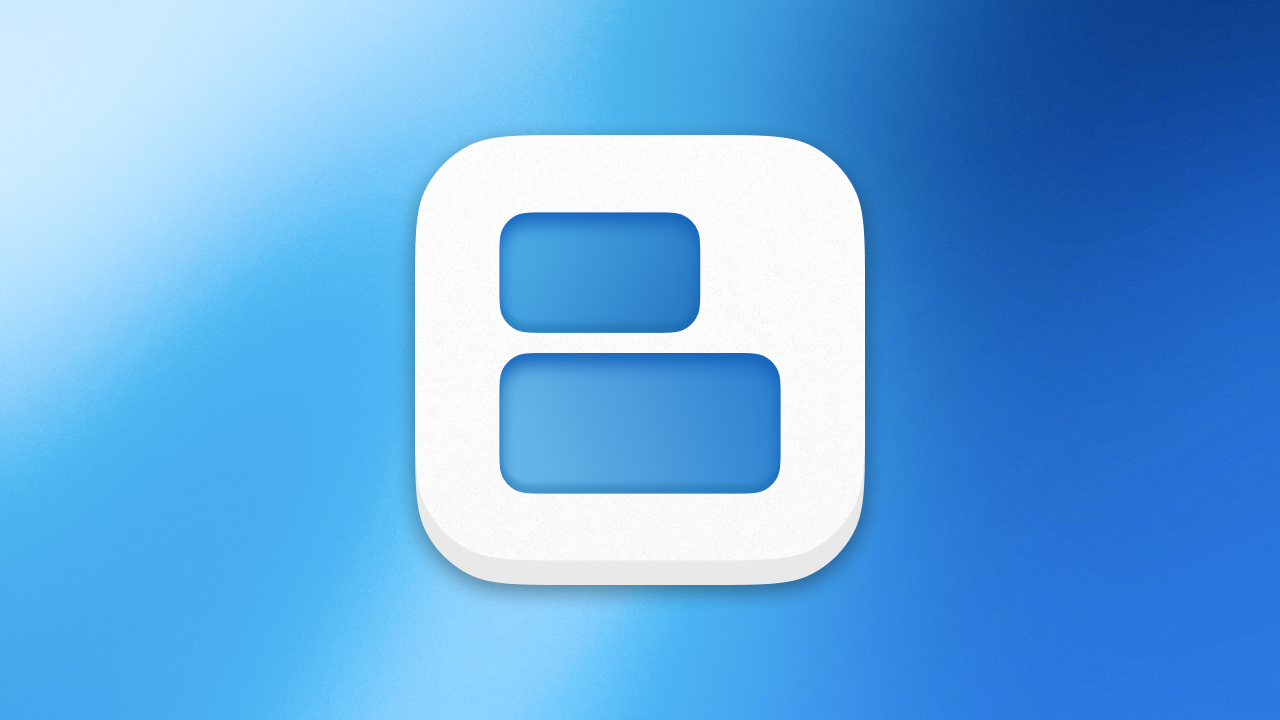
Properties reference
Prop Name
Type
Default
- ImageURL-
- DescriptionText-
- Is Critical?BooleanFalse
Properties reference
Prop Name
Type
Default
- LinkText-
- Open in new tabBoolean-
Properties reference
Prop Name
Type
Default
- LinkPage SelectorIndex
- Query ParamsQuery Object-
- Open in new tabBoolean-